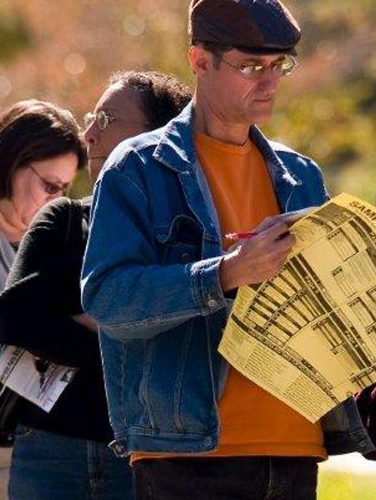
Board of Elections
Managing the election process within Mecklenburg County.
How to Request a Mail-in Ballot Online
Quick Links
I want to learn more about...
Other Important Information
-

Find Your Elected Officials
Find information about the people who represent you.
-
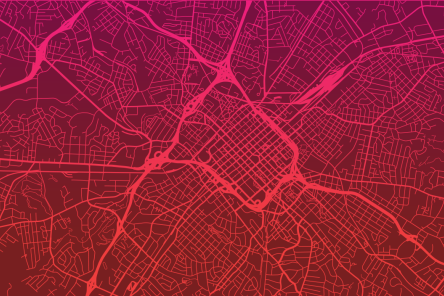
Printable District Maps
All County Districts were redrawn in 2021 based on 2020 U.S. Census Data. These new districts directly impact who you are allowed to vote for based on your home address.
-

Municipalities
Learn more about Mecklenburg County cities and towns.
-

Historical Data
Mecklenburg County provides historical election data for your to examine and download for research purposes.

